tregs_beales
Bardzo aktywny
- Dołączył
- 13 Czerwiec 2017
- Posty
- 251
- Reakcje/Polubienia
- 634
Floomby - take screenshots in one click
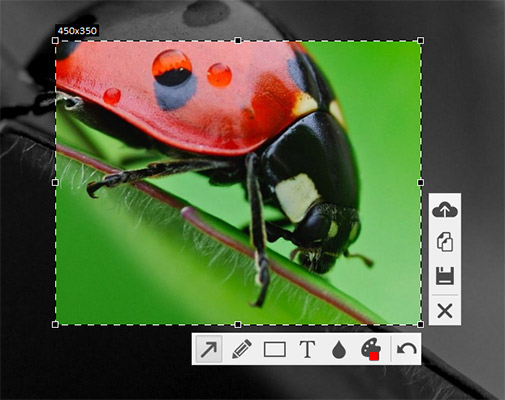
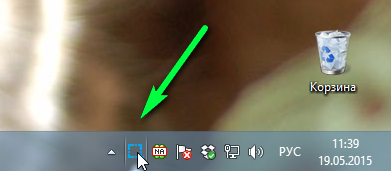
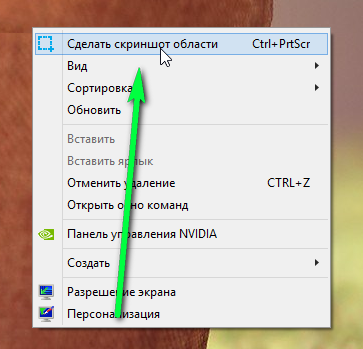
App website:
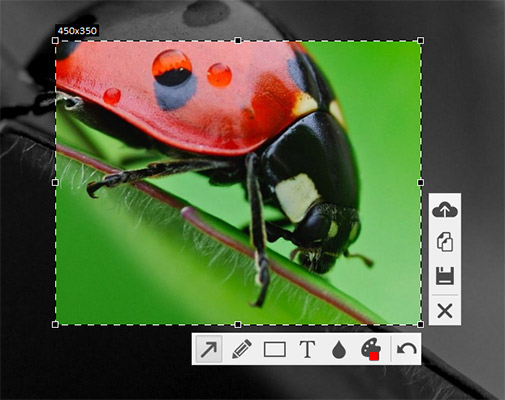
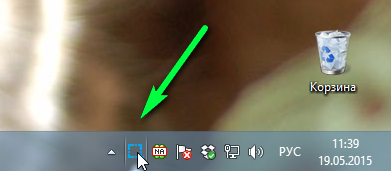
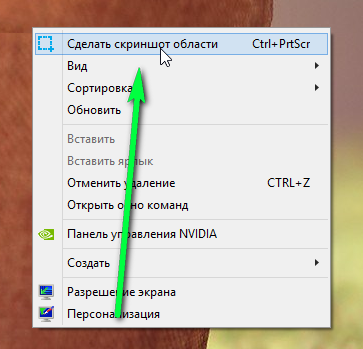
FAQ
Where are screenshots saved?
Screenshots are saved on our server by default and the link to the screenshot is copied to the clipboard the moment the image is taken.
In the program settings you can choose to copy a picture to the clipboard directly or to save locally. To do this, right click on the icon in the system tray (where the clock is) and then Settings.
How long will the screenshots last on the server?
At present, the screenshots are stored for 180 days after you last accessed the image.
How can I draw arrows, etc. in the screenshot?
Drawing tools are disabled by default to let you take quick screenshots in one click. However, you can easily activate drawing functions: hold down the Ctrl key when taking the snapshot of the screen or press Ctrl to enable/disable the editor at the selection of screen area (when the screen is faded). When the drawing tools are enabled then a pencil sign is displayed near the cursor.
By the way, the Ctrl key can be changed in the program settings, tab 'Drawing'. There you can specify that the drawing tool is activated with each shot.
Why does an empty picture or desktop get saved in the game instead of a screenshot?
Unfortunately, in some older games, especially the ones released before 2010, you cannot capture an image. That depends on the graphics card, DirectX and the game technology. Such problems are not encountered in more recent games.
How do I change shortcut keys for Floomby?
In the program settings, click on the field with the key combination and change at your discretion.
How do I remove Floomby?
The program can be uninstalled using one of the following options:
- Option 1: Start > Programs > Floomby > Uninstall
- Option 2: Start > Control Panel > Programs and features
- For Windows 10: Start > Settings > Programs and features
App website:
Zaloguj
lub
Zarejestruj się
aby zobaczyć!
