- Dołączył
- 26 Maj 2015
- Posty
- 19209
- Reakcje/Polubienia
- 55907
źródło:MultiMonitorTool to małe narzędzie, które pozwala wykonywać pewne czynności związane z pracą z wieloma monitorami. Za pomocą tej aplikacji można wyłączyć lub włączyć monitory, ustawić główny monitor, zapisać i załadować konfigurację wszystkich monitorów oraz przenosić okna z jednego monitora na drugi. Możemy wykonywać te czynności z poziomu interfejsu użytkownika lub wiersza poleceń, bez wyświetlania interfejsu użytkownika. MultiMonitorTool zapewnia również okno podglądu, które pozwala oglądać podgląd każdego monitora w systemie.
Główne okno narzędzia zawiera 2 panele: górny panel wyświetla listę wszystkich monitorów wykrytych w systemie. Po wybraniu monitora w górnym panelu, dolny panel wyświetla szczegóły wszystkich widocznych okien na wybranym monitorze.
Możemy wybrać jeden lub więcej monitorów w górnym panelu, a następnie użyć następujących opcji: wyłącz wybrane monitory (Ctrl+F6), włącz wybrane monitory (Ctrl+F7), wyłącz lub włącz przełącznik (Ctrl+F8) oraz ustaw, jako główny monitor (Ctrl+F9).
Możemy także wybrać jeden lub więcej okien w dolnym okienku, a następnie użyć opcji “Przenieś okno do następnego monitora” i “Przenieś okno do głównego monitora”, aby łatwo przenosić system Windows z jednego monitora na drugi.
MultiMonitorTool umożliwia zapisanie bieżącej konfiguracji wszystkich monitorów w systemie, w tym rozdzielczości ekranu, głębi kolorów i pozycji każdego monitora, za pomocą opcji “Zapisz ustawienia monitora” (Ctrl + Shift + S).
Możemy przywrócić konfigurację zapisanych monitorów za pomocą opcji “Wgraj konfigurację ekranów” (Ctrl+Shift+L).
Możemy także zapisać / załadować konfigurację monitorów z wiersza poleceń, używając opcji /SaveConfig i /LoadConfig.
Okno podglądu pokazuje podgląd monitora wybranego w górnym panelu. Przydatne może być wyłączenie monitorów innych niż pierwotne i wyświetlenie okien wyświetlanych na innych monitorach. Aby włączyć lub wyłączyć okno podglądu ekranu, wystarczy nacisnąć klawisz F2. Możemy również zmienić rozmiar okna podglądu na dowolny rozmiar.
Zaloguj
lub
Zarejestruj się
aby zobaczyć!
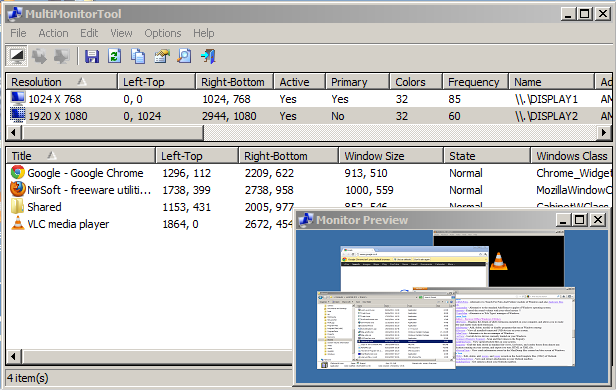
Zaloguj
lub
Zarejestruj się
aby zobaczyć!
Wersja 32 bit:
Zaloguj
lub
Zarejestruj się
aby zobaczyć!
Wersja 64 bit:
Zaloguj
lub
Zarejestruj się
aby zobaczyć!
Spolszczenie:
Zaloguj
lub
Zarejestruj się
aby zobaczyć!
