- Dołączył
- 26 Maj 2015
- Posty
- 19212
- Reakcje/Polubienia
- 55932
źródło:OpenedFilesView wyświetla listę wszystkich otwartych plików w naszym systemie. Dla każdego otwartego pliku wyświetlane są dodatkowe informacje: wartość uchwytu, dostęp do odczytu, zapisu i usuwania, położenie pliku, proces, który otworzył plik i inne…
Opcjonalnie możemy również zamknąć jeden lub więcej otwartych plików lub zamknąć proces, który otworzył te pliki.
To narzędzie jest szczególnie przydatne w przypadku próby usunięcia, przeniesienia i otwarcia pliku kiedy pojawia się jeden z następujących komunikatów o błędach:
– Nie można usunąć [nazwa pliku]: doszło do naruszenia zasad udostępniania. Plik źródłowy lub docelowy może być w użyciu.
– Nie można usunąć [nazwa pliku]: Jest używany przez inną osobę lub program. Zamknij wszystkie programy, które mogą używać tego pliku i spróbuj ponownie.
Gdy pojawi się jeden z tych komunikatów o błędach, aplikacja pokaże nam, który proces blokuje nasz plik. Zamknięcie właściwego procesu rozwiąże ten problem. Opcjonalnie możemy również zwolnić plik, zamykając uchwyt. Należy jednak pamiętać, że po zamknięciu pliku w ten sposób program, który otworzył plik, może stać się niestabilny, a nawet ulec awarii.
OpenedFilesView nie może zamknąć plików otwartych przez jądro systemu Windows.
Aplikacja nie wymaga żadnego procesu instalacji ani dodatkowych bibliotek DLL. Aby zacząć go używać, po prostu uruchom plik wykonywalny – OpenedFilesView.exe
Główne okno programu wyświetla listę wszystkich plików aktualnie otwartych w naszym systemie. Aby odświeżyć listę otwartych plików, naciskamy klawisz F5 lub alternatywnie, korzystamy z funkcji automatycznego odświeżania (Opcje -> Automatyczne odświeżanie -> Co x sekund), aby automatycznie odświeżyć listę otwartych plików co 1 – 5 sekund.
Począwszy od wersji 1.10, możemy uruchomić OpenedFilesView bezpośrednio z Eksploratora Windows i wyświetlić tylko uchwyty pliku lub folderu, który chcemy sprawdzić.
Aby włączyć tę funkcję, zaznaczamy opcję „Włącz menu kontekstowe Eksploratora” w menu Opcje. Po włączeniu tej funkcji można kliknąć prawym przyciskiem myszy dowolny plik lub folder w Eksploratorze Windows i wybrać z menu element „OpenedFilesView”.
Jeśli uruchomimy opcję dla folderu, wyświetli ona wszystkie otwarte pliki w tym folderze.
Jeśli uruchomimy opcję dla pliku, wyświetli on wszystkie otwarte uchwyty dla tego pliku.
Zaloguj
lub
Zarejestruj się
aby zobaczyć!
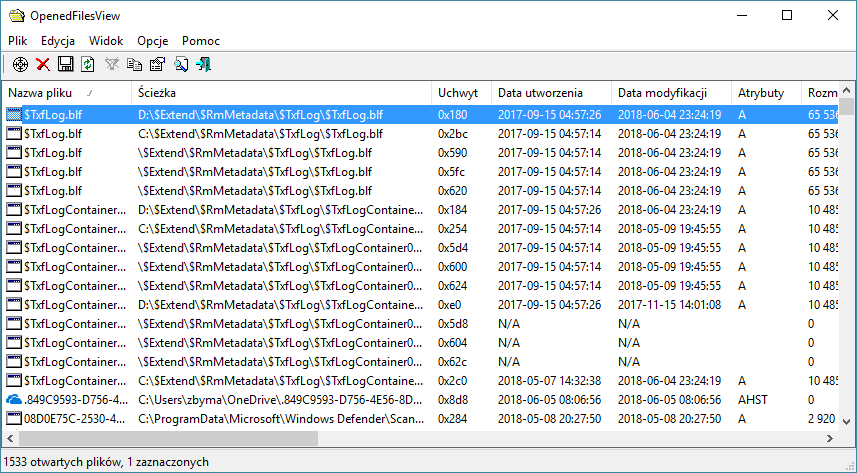
Zaloguj
lub
Zarejestruj się
aby zobaczyć!
Instalator 32 bit:
Zaloguj
lub
Zarejestruj się
aby zobaczyć!
Portable 32 bit:
Zaloguj
lub
Zarejestruj się
aby zobaczyć!
Portable 64 bit:
Zaloguj
lub
Zarejestruj się
aby zobaczyć!
Spolszczenie:
Zaloguj
lub
Zarejestruj się
aby zobaczyć!
